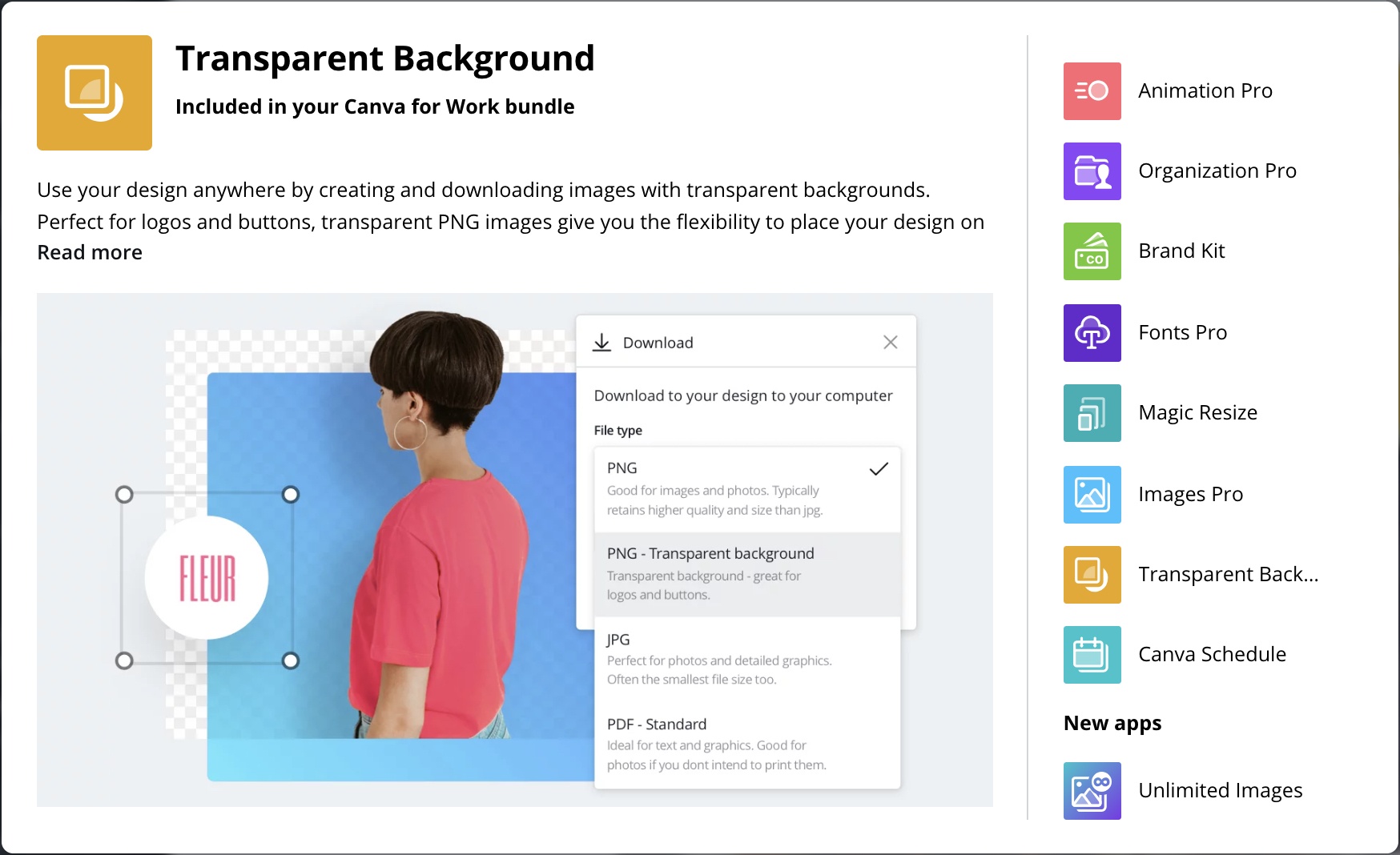My Canva Review: A Phenomenal Graphic Design Tool
In early 2015, I published my first Canva review.
Given we’re now in a new decade 2020 (& Canva has since made huge steps forward), I guess it’s about time for a refresher.
I have been a premium member of Canva from before I did the previous review and I still am a premium user today and I have seen their progress one step at a time, which for that; I do congratulate them.
In case you haven’t guessed from the title just yet – and from the fact that I have been a Canva member for 5+ years now; I am a huge fan of Canva and their service.
If you were just looking for confirmation whether to use Canva or not, go for it.
It’s free, and it’s an incredible tool to use
However, if you want to know more about it, then continue reading this review as I am about to cover:
- Why Canva is loved by so many people,
- How to use Canva
- the pros and cons of using – and;
- Just about everything you should know about this phenomenal tool.
What Is Canva?
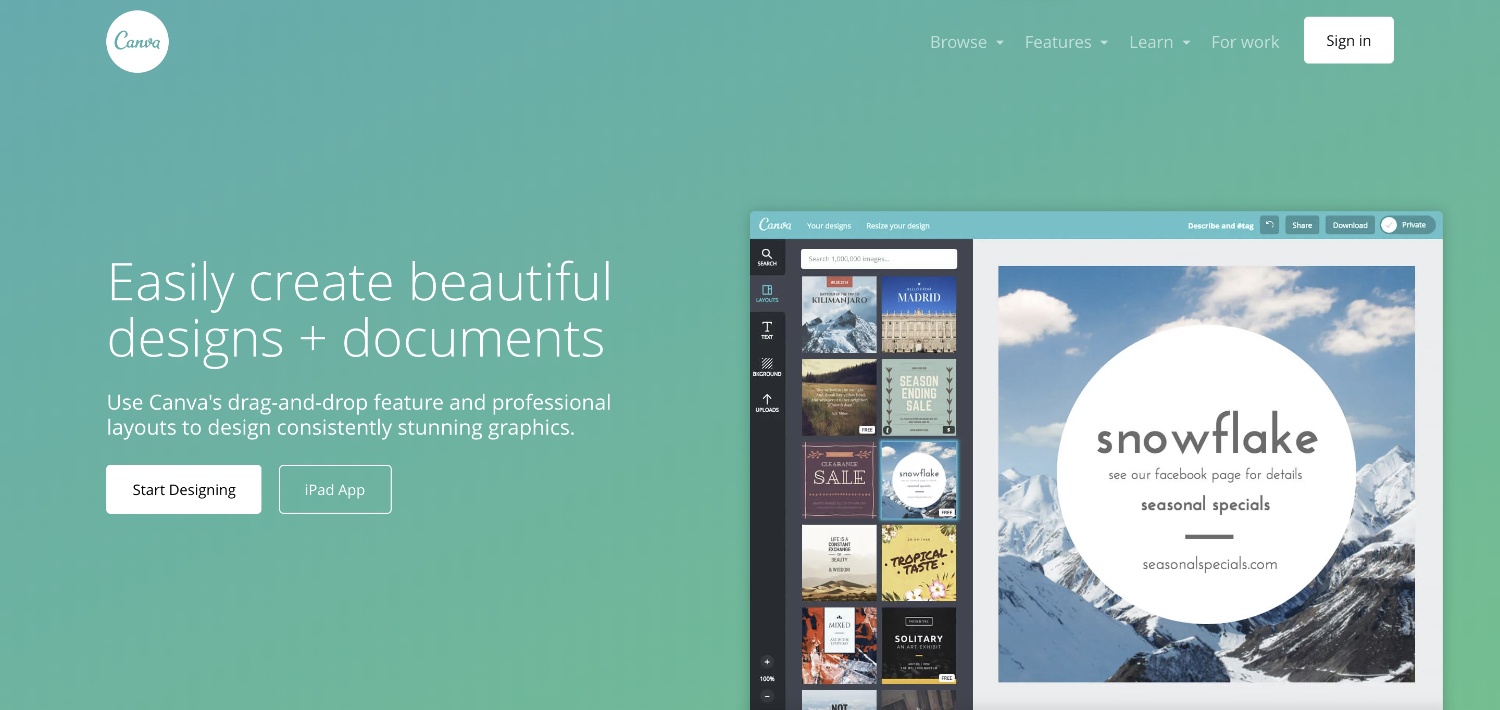
Canva is a freemium graphic design tool that allows you to create all the imagery you could ever need.
All the “design work” you see here on this website was done on Canva and if you don’t like it, let me tell you that it’s really not Canva’s fault lol.
I’m probably not the best graphic designer you’ll ever find, but trust me when I say; before starting to use Canva, I never even used to bother creating images for my blog in the first place.
I got into Canva early when I was doing a lot of heavy promotion on Pinterest and to this day, the images I had created on Canva way back when are still bringing in the traffic – so thank you Canva for that.NB: If you are wondering how I manage to make money by using Canva, I’d like to refer you to my “Affiliate Marketing For Beginners” guide.
How Does Canva Work?
Canva is an online-based tool, and to get access to it – which again it’s free to use *with premium options – all you need to do is to visit the website and register for an account.
They also have the mobile app now too which is available on both your smartphone and tablet and while I do not use it anymore since I mostly use the “desktop version”, I have used it in the past and have re-installed it once again for the purpose of this Canva review.
(More on the Canva app down below but you can download it from here if you’re in a hurry).
How To Use Canva
After you become a member, you are ready to use Canva and boy is there so much you can do with it.
Just out of the gate, you can create all the designs you can see here & more:
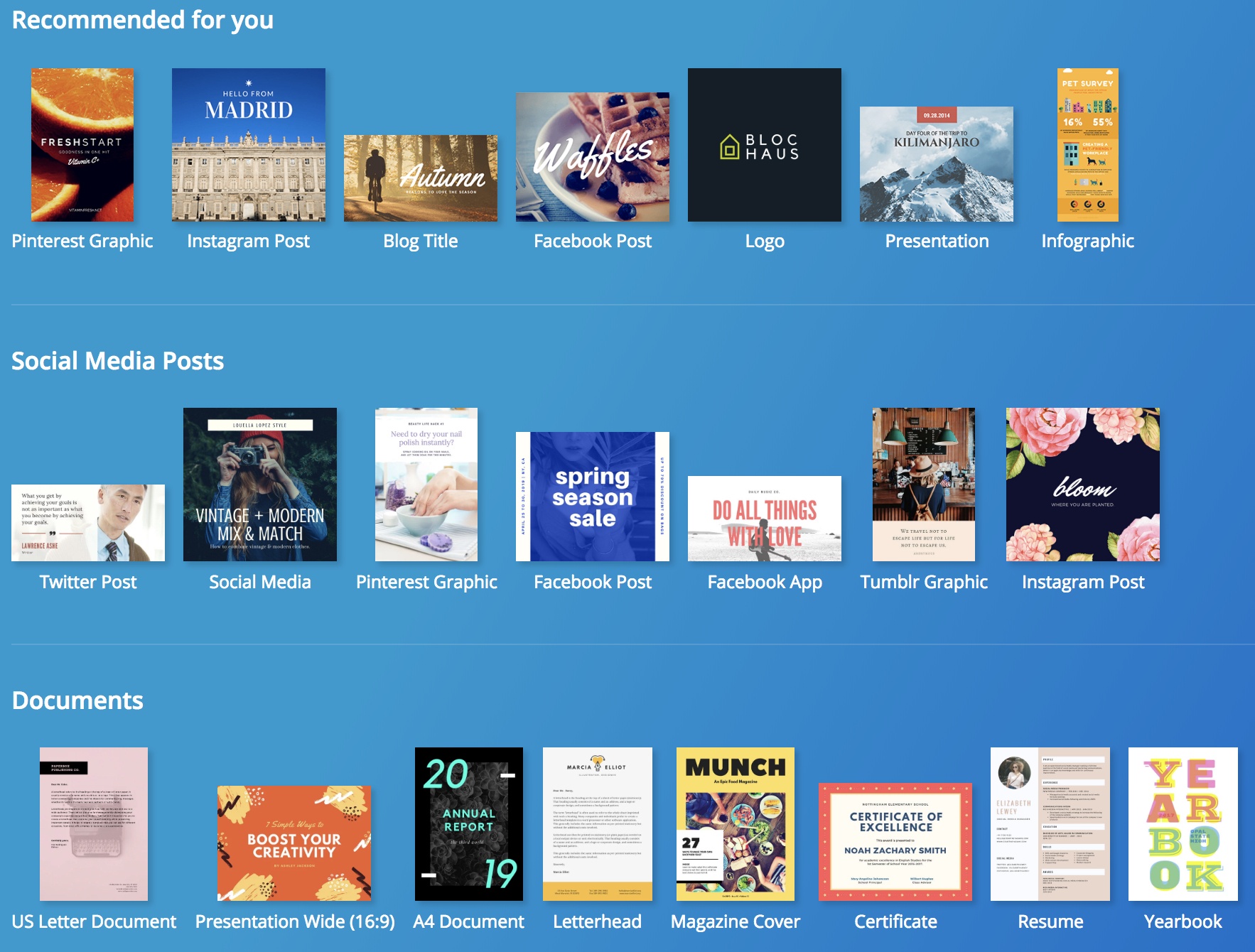
+ All of these designs come with their own set of templates you can load up at any given time, adjust, modify and use as your own.
Back when I used to work at a digital marketing agency, all my work presentations were created using Canva templates (and might I add they looked better than the design teams’ presentations).
I won’t go into how to actually use Canva as since it’s so visual, I guess it’s best to show you rather than tell you:
The Canva Mobile App
The mobile app was launched in 2016 and while it has improved greatly since then, the Canva mobile app (iOs and Android) is not as nearly as powerful as the desktop version.
However, it’s way better than when I initially downloaded it for the first time and you can still create pretty good images “on the fly”.
I do not use the Canva app regularly myself since I do the bulk of my work on my desktop but as I said;
The app looks amazing and you can do a lot of things with it.
The Pros & Cons Of Using Canva
I’m a big fan of Canva, and anybody who asks me about where to design and create images, I always recommend Canva with full confidence knowing it won’t let me down.
I have been using it for years and have probably sent 100s of signs up to Canva.
(If anybody from Canva is reading this, I sure would love some custom gear)
Over the year, I have come to know Canva very well and from my own experiences, here are the pros and cons I have about Canva:
Things I Like About Canva 
The Training:
With their mission being “empowering everyone with design”, Canva also kindly enough has provided graphic design training and resources to help you create better images.
Even as a starter member on a free plan, you can start learning some of the basics of graphic design + how to use Canva.
- Here are the current courses available:
- How To Build A Brand (7 lessons)
- How To Be Creative (7 lessons)
- Engaging On Twitter (coming soon)
- Designing For Facebook (coming soon)
Branding Tools:
As I said, I’m not much of a graphic designer, but I do understand the importance of keeping your brand colors consistent and Canva does us all a favor by allowing you to keep all your settings for your brand.
In this screen pictured below, you can see I have my chosen fonts and my chosen colors.
Whenever I want to create a new artwork, I simply load up these colors and I am ready to get to work.
Done and dusted.
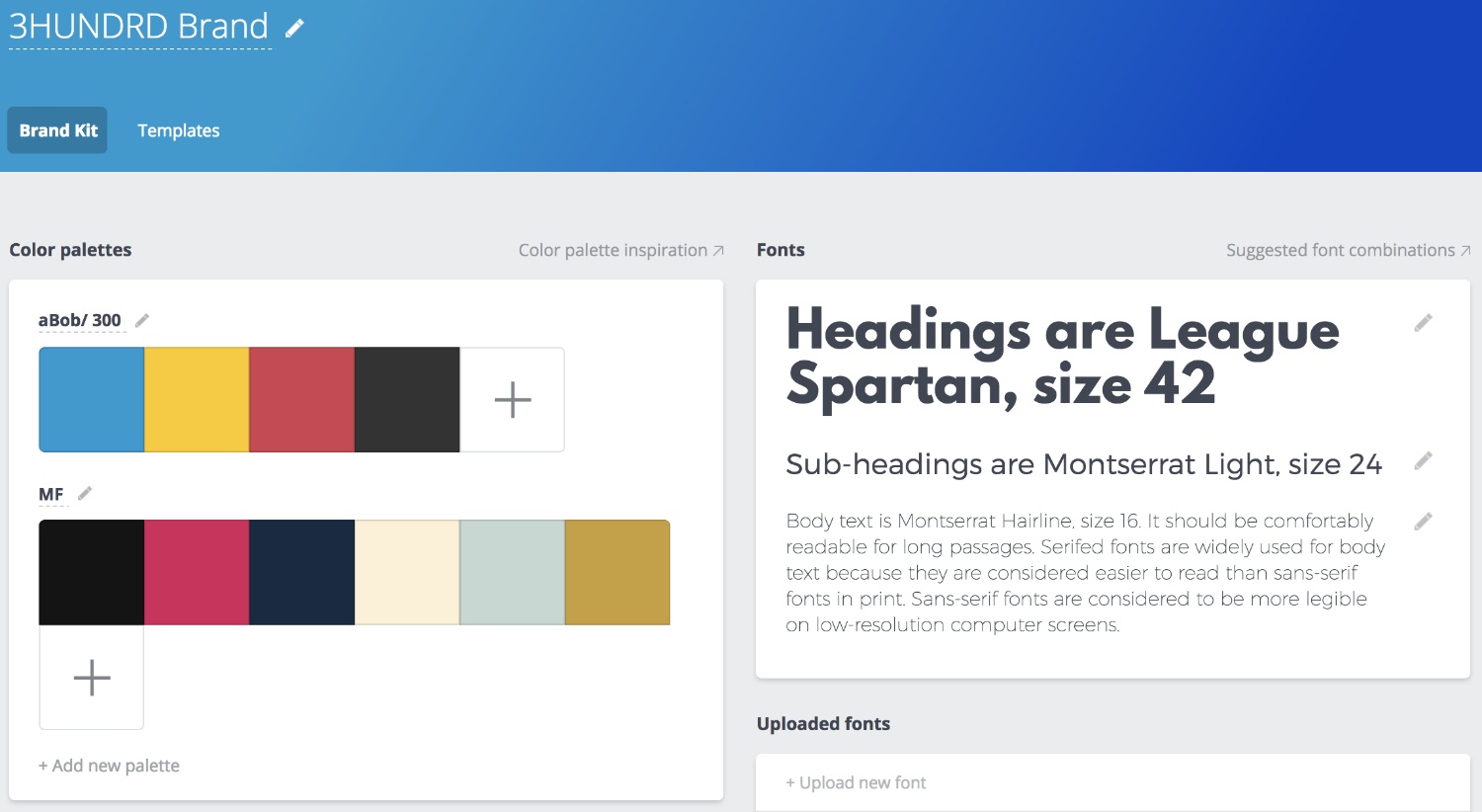
Downloading Transparent Images:
This may not seem like a big deal to those who have a basic understanding of advanced design tools such as Photoshop and others but to me, the ability to download and save images with a transparent background is a god-sent feature.
Thanks to this, I was able to yes; create custom designs for my print-on-demand business and have since made a killing with simple designs created with Canva.